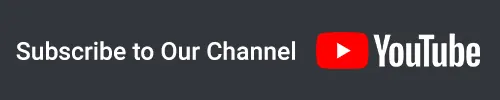Comper

COMPER has two compressor in series. Top side compressor is first and bottom side is second compressor. As you can see, top side labeled as “INTERNAL” and bottom side labeled as “INTERNAL / EXTERNAL”. This means top compressor has no external side-chain feature. But bottom one has both internal and external side-chain feature. This is “Serial Compressor”. Great for coloring and also, taming peaks at the same time. Lots of scenarios! Simple…
Each has three compression mode. VCA, FET and OPTO. You can simply select which mode you want to use. So, it’s basic “Switchable” mode compressor. But these buttons are not radio-button to select mode with one click. You need to click active button to disable it and enable another mode. Extra clicks??? Why?!?
Because you can use these modes TOGETHER! This is “Blendable” part!
You can select VCA and OPTO or VCA and FET or any of them or all of them, at the same time! These circuits are PARALLEL and they will be summed according to their count. For example, if you use two mode at the same time, you will get 50/50. If you use all of them, you will get 33.33~/33.33~/33.33~. Using one? 100…
That’s all!
FEATURES
- Two compressors in series with three circuits for each
- Multiple circuits are usable for each compressor (VCA – FET – OPTO)
- THRESHOLD +10dB to -20dB
- RATIO 1:1 to 20:1 (With 1:1 you can get extra transformer color)
- ATTACK 0.1 to 50ms
- RELEASE 0.05 to 2sec
- HPF 20 to 750Hz (Side-chain)
- INPUT +/-15dB gain compensated (Usable if Threshold can’t reach low signals or if you want to push it harder!)
- MAKE-UP +/-15dB
- MIX will “mix” dry and wet signal
- EXT will engage External Side-Chain for second compressor
- POWER will bypass whole plug-in
- ANALOG OBSESSION label is oversampling. Simply click it and engage 4x oversampling.
- Touchscreen support
- Resizable interface. Simple “Bottom Right Corner Handle” to resize. 50% to 200%.
*Resizing Tip: When you duplicate plug-in, it will remember current state of GUI size. But if you load new instance, it will be opened at default size. To get rid of this issue, simply follow these steps;
- Open plug-in for the first time
- Resize GUI according to your screen resolution or you liking before setting any knobs
- Save this state as default preset with your DAW
Now, you will be able to load new instances with same size.
(If you want to go default size, simply double click to resize handle.)
AVAILABLE FORMATS
- VST3 / AU / AAX Native – Audiosuite | Mac 10.11 – 13.X (Requires a graphics card that supports “Metal”)
- VST3 / AAX Native – Audiosuite | Windows 10 – 11